Transcript for the video “Using Collision Detection with ArchiFrame”
(00:00) In this video, we will look at how ArchiCAD’s collision detection tool can help your ArchiFrame design process. This tool was first introduced in ArchiCAD 21. It can help you find collisions between ArchiFrame planks and other objects such as plumbing pipes.
(00:19) First let’s look at finding collisions between ArchiFrame planks. I’ll open the 3D window and set a layer combination where only framing is visible. Exterior cladding and weatherboards cause lots of collisions which are not problematic, so we don’t want to include those in our analysis.
(00:42) Then I’ll open the Design menu and select “Collision Detection…”. In the window that opens up, the two groups refer to groups of objects that collide with each other. I want to check the collisions between all the 3D objects visible in my current view, so I’ll set the collision criteria to 3D Types for each group.
(01:07) Then I’ll set the Volume Tolerance to 0,0001 cubic meters. This means that objects that intersect by at least 1 deciliter will be counted as colliding. The smallest possible tolerance that you can have is determined by the unit settings in your project preferences. If your volume units are cubic meters and you only have one decimal set for the accuracy, you won’t be able to set the Volume Tolerance of the Collision Detection below 0,1 cubic meters either. So make sure that your volume and perhaps area units have enough decimals before checking collisions.
(01:49) Then I’ll press “Check”. This opens a window telling me I have 3 collisions. The Markup Tools window also opens up, showing a list of all the collisions. By clicking the eye next to the collision, the colliding pieces will be highlighted in the 3D window. Double clicking the collision opens up a floor plan view zooming in on the collision in question. Here, it is easy to fix the collision by moving one of the planks.
(02:22) Then I’ll just go back to the 3D view and make sure that the wall stud I moved doesn’t collide with the window header. I’ll use the header to make a groove in the stud.
(02:41) Let’s have a look at another collision in the second floor. In this case, one of the roof rafters is colliding with the ridge beam because I had not made grooves in the rafters. I’ll fix this by making the grooves.
(03:06) Next, let’s briefly look at how you can use collision detection to find intersections between ArchiFrame objects and ArchiCAD objects. I’ve added some ArchiCAD pipe objects in the project, visible in yellow and located on the “MEP – Plumbing” layer.
(03:24) I’ll open the collision detection again. This time, I’ll change the criteria for Group 2 to include “Objects” on the layer “MEP- Plumbing”. I’ll set the tolerance to the smallest possible value, and then I’ll click “Check”.
(03:52) As you can see, no collisions were found. This is because my pipe object is very thin so even with the small tolerance, there is not a big enough collision between the pipe and the plank. I’ll therefore open the collision detection dialog again and check the “Check for Surface Collision” box. I’ll set the surface tolerance to 0,0001.
(04:26) Now ArchiCAD found the collisions between the pipe and the planks, and we could then use the ArchiFrame drill tool to fix those collisions by drilling holes in the planks.
(04:52) After the collision has been fixed, I can go back to the markup tools and remove it from the list.