Transcript for the video “Setting up a double top or bottom plate”
(00:00) This video is about setting up double top and bottom plates in the ArchiFrame Elements options.
(00:07) This is the element we will be editing. I will isolate it in 3D to make things more clear.
(00:13) So first I’ll select the target piece from the element and go to the double bottom settings from the element settings window.
(00:20) This original material is the material of the original top or bottom piece, which will remain in place after the operation..
(00:29) So i’ll set its size to 42×42 and set the size of the new double piece to 22×100.
(00:40) This is the distance from the front side of the element. You can tell which side is the front from the element ID text, which always faces the front. So from our view, the element text is legible which means that we are on the front side of this element.
(00:56) From our point of view, the values we put here will therefore move the piece backwards.
(01:02) So the original piece is the lower piece in the double bottom. I’ll place that 20mm behind the front of the element, and the new piece will go 50 mm behind.
(01:13) OK, now I can check the double bottom option on.
(01:17) And here we can see the result. So everything looks good: the original piece is 20mm behind the front of the element, and the new piece is 50 mm behind.