Transcript for the video “Archiframe Boardings”
(00:01)Hello. In this video you will learn how to adjust boards using the panel and boarding tool from ArchiFrame.
(00:11) When we create a frame element, it’s important to check the main framing rules between the studding and boardings layers, because the position of the boards are directly affected by the studs.
(00:22) In this case, go to the layers settings of the main frame and check which framing rule is being applied.
(00:31) You can see the number 0.
(00:34) This means that the placement of the studs consider the least use of material and so the boards.
(00:40) Now, go to the board and panel tools. With the board shape, we can edit our boardings using the ArchiCAD tools.
(00:50) Let’s start to cut with a line. First, select the option cut with line. Then, click on cut or use Alt+3. Create a line starting from the position that you want to cut. The boards will be automatically cut.
(01:07) Let’s undo this change.
(01:09) Now let’s try with a polygon. Click on marquee or fill tool from ArchiCAD and create an area where you want to change. Before cut, select what you would like to remove. You can read more about these options by opening the help with Alt+Shift+F1. In this case, let’s choose the first option because we want to keep all the remain parts.
(01:36) With the polygon selected, choose cut with polygon and click on pick.
(01:46) You can see now that the boards turned into two different elements.
(01:51) If you want to join the pieces just select the boards and click join.
(01:58) In the end of the process, click on update.
(02:03) Thank you!